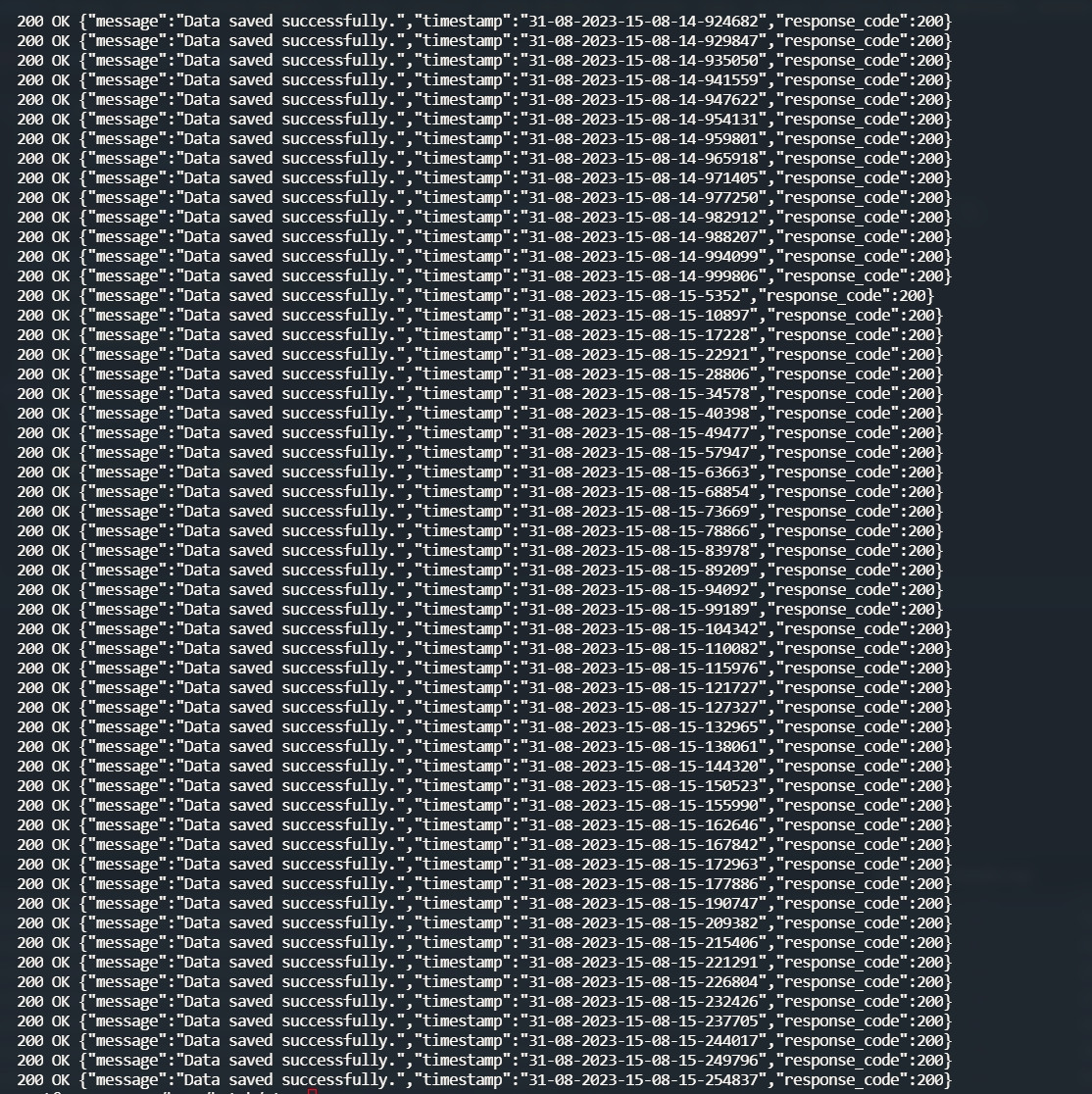ratanon.com - infrastructure
Docker PHP-FPM 8.x & Nginx 1.2x
สำหรับการติดตั้ง PHP-FPM 8.x และ Nginx 1.2x โดยใช้ Docker บน Ubuntu 22.04 x64, คุณสามารถทำตามขั้นตอนต่อไปนี้
ติดตั้ง Docker และ Docker Compose
apt install docker-compose
สร้างไฟล์ Docker Compose
ให้สร้างไฟล์ docker-compose.yml ในไดเร็กทอรีที่ต้องการใช้งาน
version: '3'
services:
nginx:
image: nginx:1.21
container_name: nginx-container
ports:
- "80:80"
volumes:
- ./nginx.conf:/etc/nginx/nginx.conf
- ./www:/var/www/html
depends_on:
- php
restart: always
php:
image: php:8.1-fpm
container_name: php-fpm-container
volumes:
- ./www:/var/www/html
restart: always
สร้างไฟล์ Nginx Config
ให้สร้างไฟล์ nginx.conf ในโฟลเดอร์เดียวกันกับ docker-compose.yml
worker_processes 1;
events {
worker_connections 1024;
}
http {
sendfile on;
tcp_nopush on;
tcp_nodelay on;
keepalive_timeout 65;
types_hash_max_size 2048;
include /etc/nginx/mime.types;
default_type application/octet-stream;
server {
listen 80;
server_name localhost;
client_max_body_size 100M;
root /var/www/html;
index index.php index.html index.htm;
location / {
try_files $uri $uri/ =404;
}
location /api/ {
try_files $uri $uri/ /api/index.php?$query_string;
}
location ~ \.php$ {
try_files $uri =404;
fastcgi_split_path_info ^(.+\.php)(/.+)$;
fastcgi_pass php:9000;
fastcgi_index index.php;
include fastcgi_params;
fastcgi_param SCRIPT_FILENAME $document_root$fastcgi_script_name;
fastcgi_param PATH_INFO $fastcgi_path_info;
}
error_page 404 /404.html;
error_page 500 502 503 504 /50x.html;
location = /50x.html {
root /usr/share/nginx/html;
}
}
}
สร้างโฟลเดอร์สำหรับเว็บไซต์
ให้สร้างโฟลเดอร์ www ในโฟลเดอร์เดียวกันกับ docker-compose.yml และเพิ่มไฟล์ index.php ลงในโฟลเดอร์ www
<?php phpinfo(); ?>
chmod permissions ไฟล์ที่เราแก้ไขไปด้วย
chmod -R 755 /home/web/www
สั่งให้ Docker Compose สร้างและเริ่ม Container
ให้ใช้คำสั่ง docker-compose up -d ในโฟลเดอร์ที่มีไฟล์ docker-compose.yml
docker-compose up -d
หรือ
docker-compose down docker-compose up -d
ลองรันดูถ้าขึ้น phpinfo เป็นอันใช้ได้
คำสั่งเพิ่มเติม
Restart Docker
systemctl restart docker
วิธีตรวจสอบ ตรวจสอบ directory structure ภายใน nginx-container
docker exec -it nginx-container /bin/sh cd /var/www/html ls
ทดสอบ API ด้วย Code PHP
<?php
error_reporting(E_ALL & ~E_DEPRECATED);
date_default_timezone_set('Asia/Bangkok');
header('Content-Type: application/json');
header('Access-Control-Allow-Origin: *');
header('Access-Control-Allow-Methods: GET, POST, PUT, DELETE, OPTIONS');
header('Access-Control-Allow-Headers: Access-Control-Allow-Headers, Content-Type, Access-Control-Allow-Methods, Authorization, X-Requested-With');
$data = json_decode(file_get_contents('php://input'), true);
if (!empty($data)) {
// get the current time with microsecond precision
$time = microtime(true);
// format the time as "day-month-year-hour-minute-second-microsecond"
$timestamp = date('d-m-Y-H-i-s-', $time) . number_format(($time - floor($time)) * 1000000, 0, '', '');
echo json_encode([
'message' => 'Data saved successfully.',
'timestamp' => $timestamp,
'response_code' => 200
]);
} else {
http_response_code(400);
echo json_encode([
'message' => 'No data received.',
'response_code' => 400
]);
}
?>
ลองใช้ postman ยิงแล้วเทียบ log ใน docker-compose logs ถ้าตอบ 200 เป็นอันผ่าน
docker-compose logs
จะมีส่วนของโฟลเดอร์ log เพิ่มเติม ในส่วนขารับ เพื่อเขียนไฟล์ที่ถูกส่งมา..

Logs Posman ตอบ 200
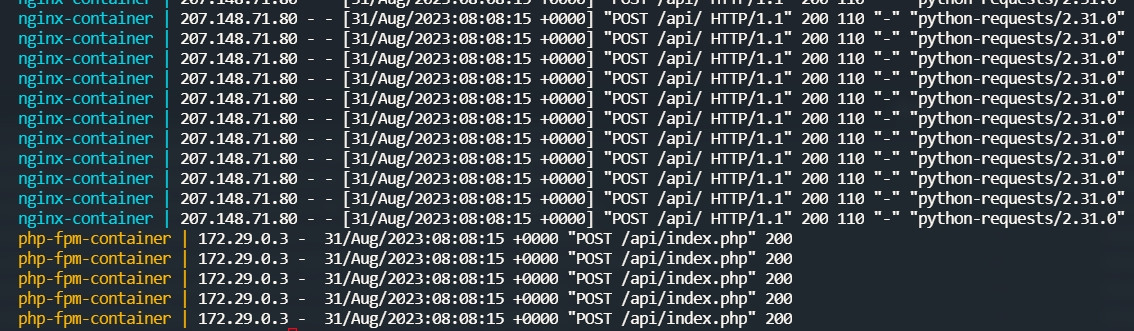
docker-compose logs
สคิป python สำหรับยิง json ทดสอบ
import requests
import time
import random
import json
url = "http://45.77.174.179/api/"
def generate_random_data():
# Generate random data for each request
return {
"value": random.randint(1, 100),
"timestamp": time.time()
}
def send_request():
headers = {
'Content-Type': 'application/json',
}
data = json.dumps(generate_random_data())
response = requests.post(url, headers=headers, data=data)
print(response.status_code, response.reason, response.text)
def main():
requests_per_second = 200 # Adjust as needed
duration = 120 # seconds, adjust as needed
start_time = time.time()
while time.time() - start_time < duration:
send_request()
time.sleep(1 / requests_per_second)
if __name__ == "__main__":
main()
ทดสอบการยิงไปที่ 200 ครั้งใน 1 วินาที
และกำหนดระยะเวลายิงที่ 120 วินาที
ลองรันจะได้ตามรูป